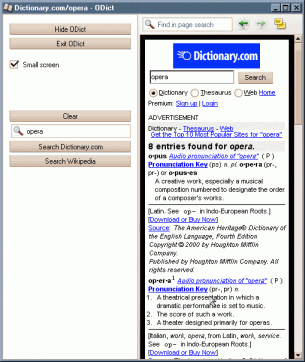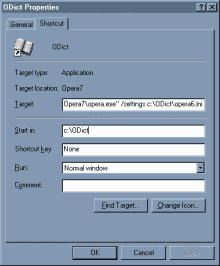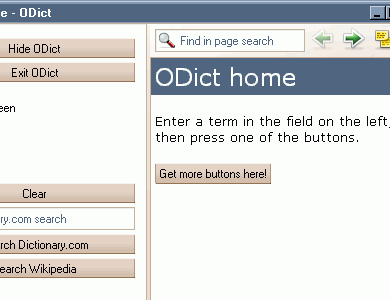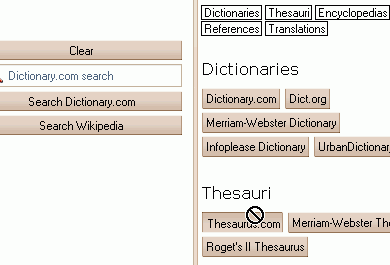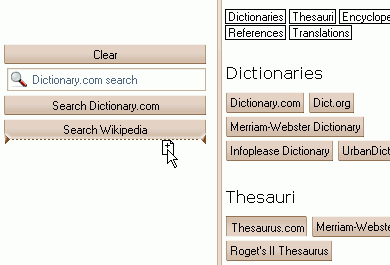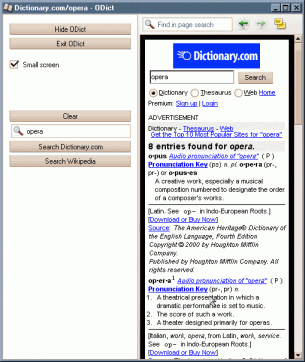
Intro
Welcome to ODict! This standalone profile for Opera provides you with a online tool optimized for doing dictionary, encyclopedia and translation searches. It is suitable for those services where you get the result right away. The results are optimized for the small window with Opera's SSR. ODict is not meant as a browsing tool, but as a companion you can keep hidden in the system tray until you need it. It is of course possible to open links from ODict in you normal browser, using the link context menu.
Credits: The idea, name and original toolbar come from Tricolor. He maintains his own ODict webpage, where you can get the same files and instructions for usage with Linux systems.
Ready-made ODdict profile
Step by step instructions
- Unzip the contents of the zip file in a new directory called
C:\ODict. Various subdirectories will be created by unzipping. It's a 13 kibi download, and contains everything you need. The files assume you already have a working installation of Opera 7.5x.
- Create
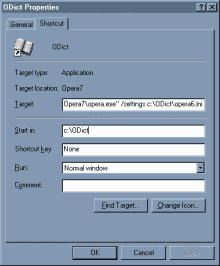 a shortcut with the commandline *
a shortcut with the commandline *
"C:\Program Files\Opera7\opera.exe" /settings C:\ODict\opera6.ini
on your Desktop or other favorite launching pad. Edit this text to make sure the first part refers to the actual installation of Opera 7.5x. If you want to put the ODict directory somewehere else, you also need to adjust the paths in the downloaded opera6.ini file.
- Change the shortcut icon
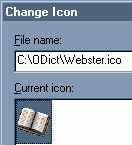 to the one included in the package.
to the one included in the package.
- Ready to use...
How does this work?
Opera can be started with a different user Profile, by using a commandline like this:
"C:\Program files\Opera7\Opera.exe" /settings "C:\path-to-settings\opera6.ini".
If you create a desktop shortcut with such a commandline, you can have multiple instances of Opera running simultanuously. The new instance has completely separate settings, and for this case I've prepared a ready-made ODict profile directory so no further action is necessary.