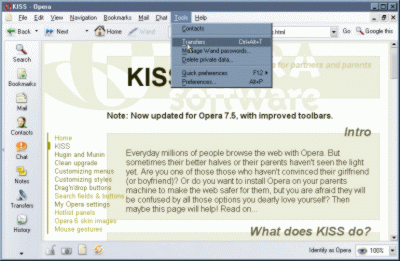
What does KISS do?
The KISS setup that is explained here (and that can be installed with two clicks) will give Opera a minimal menu, with options that should never take more than ten seconds to explain to anyone. The idea is that you set up an Opera installation that works and looks well, and then simply leave it alone. It is not a setup for people who explore the program, try out configurations etc. Nor is it a setup for those designing webpages. But it offers a stable, safe and powerful browsing experience. Setting up KISS at their machines should minimize support calls from your loved ones.
Tabbed browsing (multiple 'pages' in a 'window') is nice, but real MDI is not suitable for a lot of people. So the Window submenu is removed. Only the list of 'Closed' pages remains, under the 'File' menu. And the Pagebar is set to automatically hide if there is only one page open. Context menu options like page validation, copy image address and other hardly used items (by the target audience) are removed from the context menus, making them a lot smaller. Just as all 'Open in new window' items; 'pages' should be enough. I've avoided multi-level menus, except where they are the natural way to present options.
The new KISS toolbars are designed to offer mostly one-click buttons that will be used, and to show information where needed. Two toolbars will be visible, though their location depends on the choice for the registered, banner-ad supported or Google-ad supported versions. The top toolbar has the two important navigation items: a 'Back' button and the address field. The 'Fast Forward' button is also kept, the 'Rewind' and 'Forward' buttons are removed. The Google search box is replaced by a button that sends the content of the address field as a query to Google (except in the banner-ad version, because there is too little room in that case - I recommend enabling the Personal bar in that setup).
The 'Reload' button, and buttons showing off Opera's power (images toggle, user mode/author mode toggle, zoom) are placed to the bottom toolbar. I've also added the 'Identify as' field to the bottom toolbar, because it is the one difficult thing that might have to be explained to new users. Having the ID state visible might help awareness of the issues involved with bigotrous web pages.
I haven't made changes to the M2 part of Opera; there is little fluff there that can be removed without crippling the user. Some parts of M2 might require more than 10 seconds; but I've made sure the KISS menu adapt well to unchecking the 'Enable mail and chat' setting (see 'Tools > Preferences > Programs and paths').
I haven't made KISS keyboard shortcuts or mouse gestures. There is a risk people accidentally trigger some, but on the other hand I want to use them myself when I'm visiting my dad...
