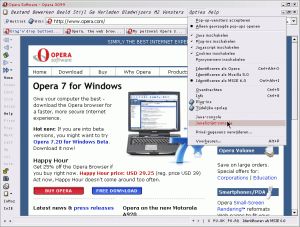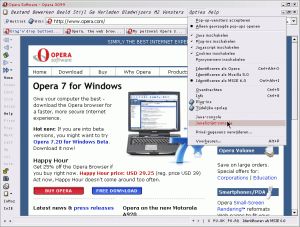
Intro
This screenshot shows my heavily modified 'working' version of Opera 7.20. Click on it to get a larger version. In Dutch. Below you can find an explanation of the changes I made. You can even download my setup files to replace Opera's default menus, shortcuts and toolbars—if you dare.
Toolbars
Goals
Conserve space, especially vertical space, but don't remove items that are needed for their visual feedback.
My changes
Ideally I'd like a single bar, but then the various fields would become too small. Especially when you want to have a Status field in view. So I've put most buttons on a thin vertical bar (hijacking the Navigation bar for this purpose), and the fields on the Main bar and the Status bar. Manual changes you have to do: put the Navigation bar on the left (where it will be 'always on'), enable the Status bar, and disable the Address bar. If you use the unregistered ad-sponsored version, you should put both the Main bar and the Status bar on top to preserve vertical space. I don't use the Personal bar myself, but that is up to you.
The small buttons from the Address bar are moved to the Navigation bar; the fields are moved to the Main toolbar. To the Status bar I've added the new fields 'Indentify as' and 'Clock'. And for 7.20, I've added some experimental extra text buttons to the Status bar. The navigation buttons from the Main bar have been moved to the Navigation bar. I've removed all other buttons from the Main bar except 'Hotlist', as I almost never used them and I needed room for the address and search fields. All functionality is still available from the menus or from shortcuts. The Wand button, for example, can be replaced by Ctrl+Enter, and is also available from the FastForward button.
The names of the 'Site navigation' items on the Navigation bar have been shortened. This can't be done in the user interface, I had to hand edit the active toolbar.ini for that. So when this bar is put on the left side of the page, its width is reasonable.
Shortcuts
Goals
Make working with various style sheets and refreshing-page-after-cache-edit easier. More shortcuts for M2.
My changes
F5 is now linked to 'Refresh display'. For 'Reload' use Ctrl+R. Shift+F12 brings up the Style menu. I've also added shortcuts ranging from Ctrl+F6 to Ctrl+F12 to enable/disable the various toolbars. Hidden option: the 'web search' dialog. I've given it Alt+F12.
I've added several Emacs-style shortcuts for the 'View' options in the mailer. Look at the local View dropdown button of the mail list to see them. For example, press V and then T to switch to 'threaded view'. Workarounds to focus the various panels are not needed anymore in 7.11 and later (use F7, F8 and F9). Also added are Insert to create new folders/views and Ctrl+Delete for 'Empty Trash', and Ctrl+Shift+A to mark all mail as read even when the Hotlist mail panel has focus.